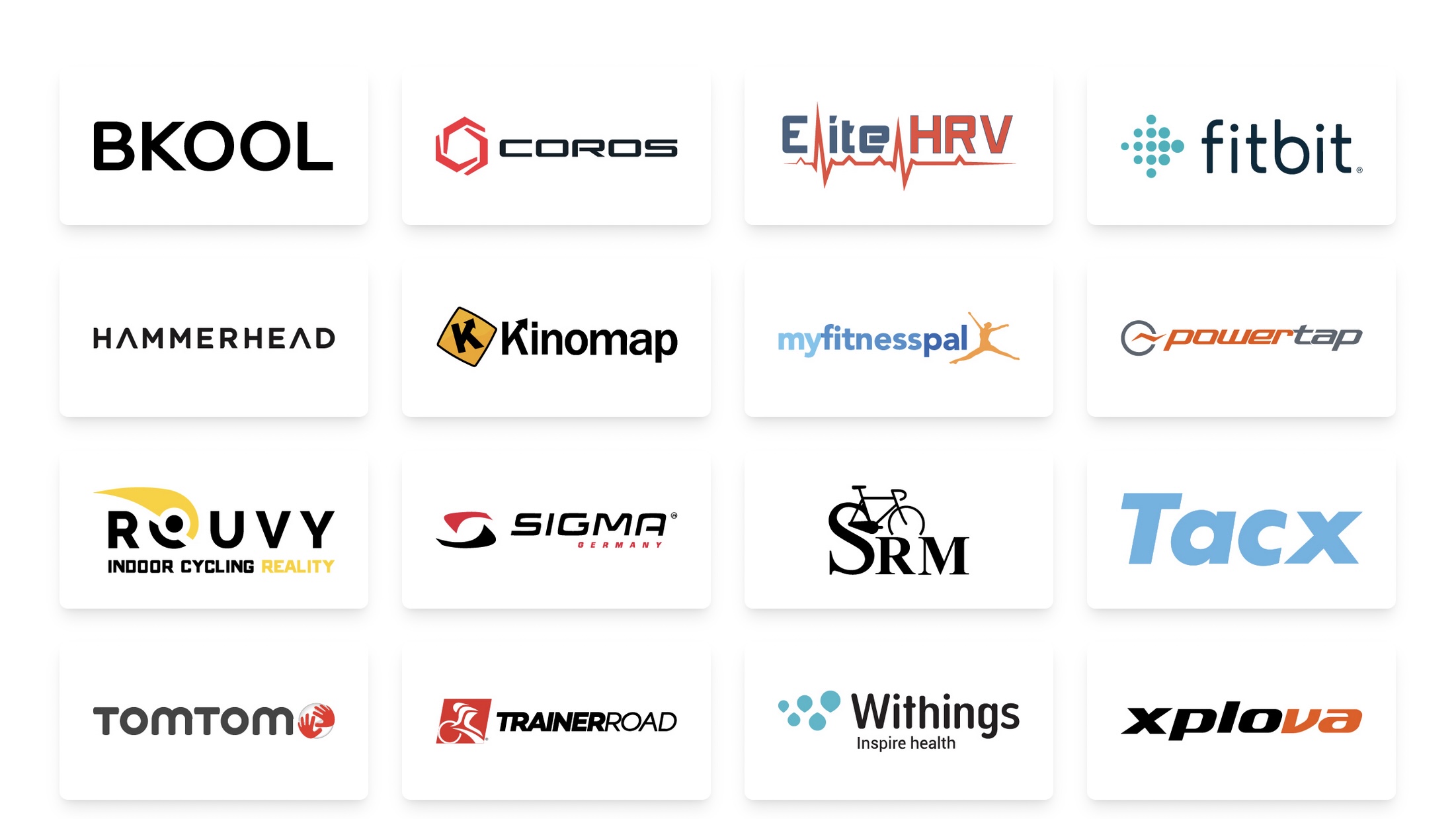Training Peaks How to start
First steps to set your new athlete account.
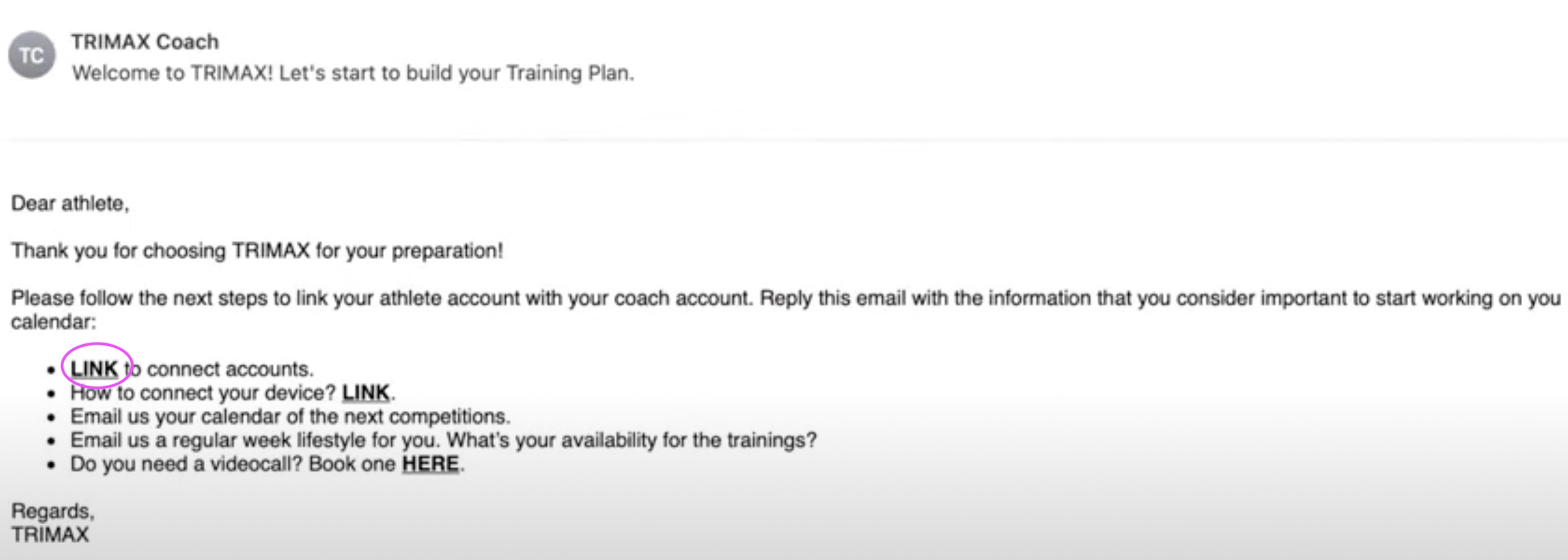
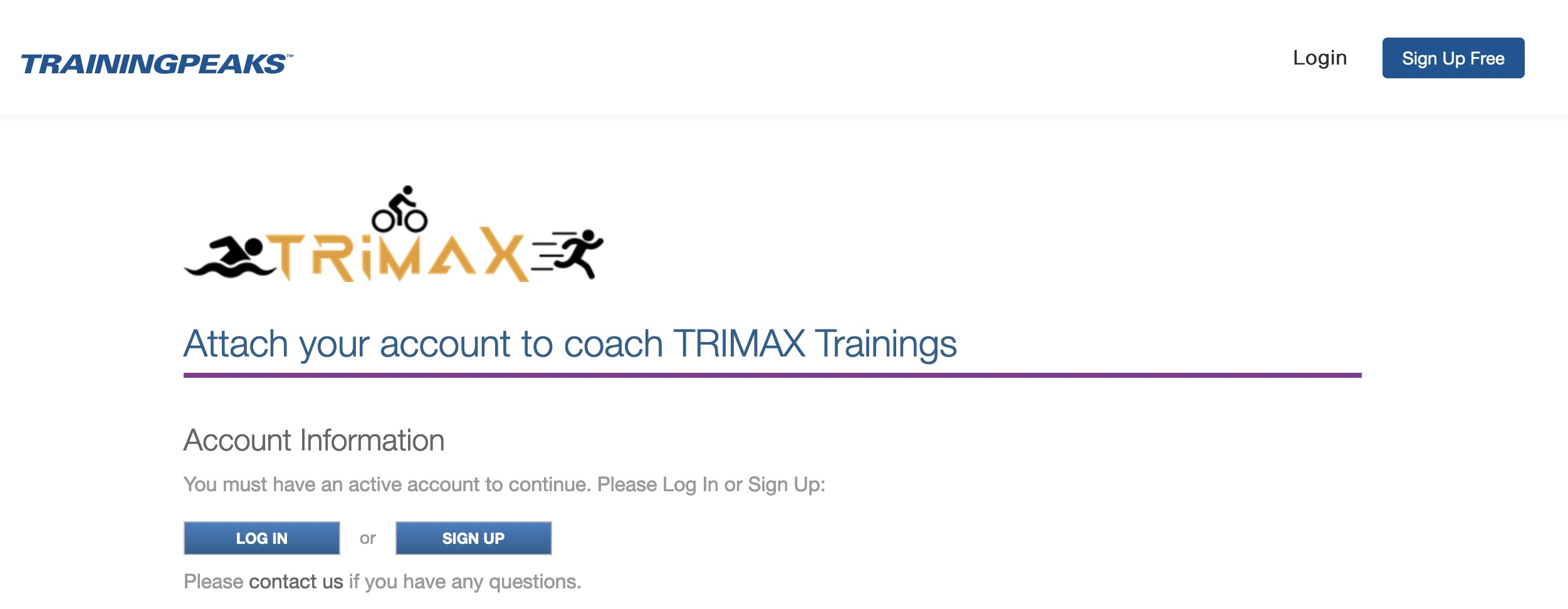
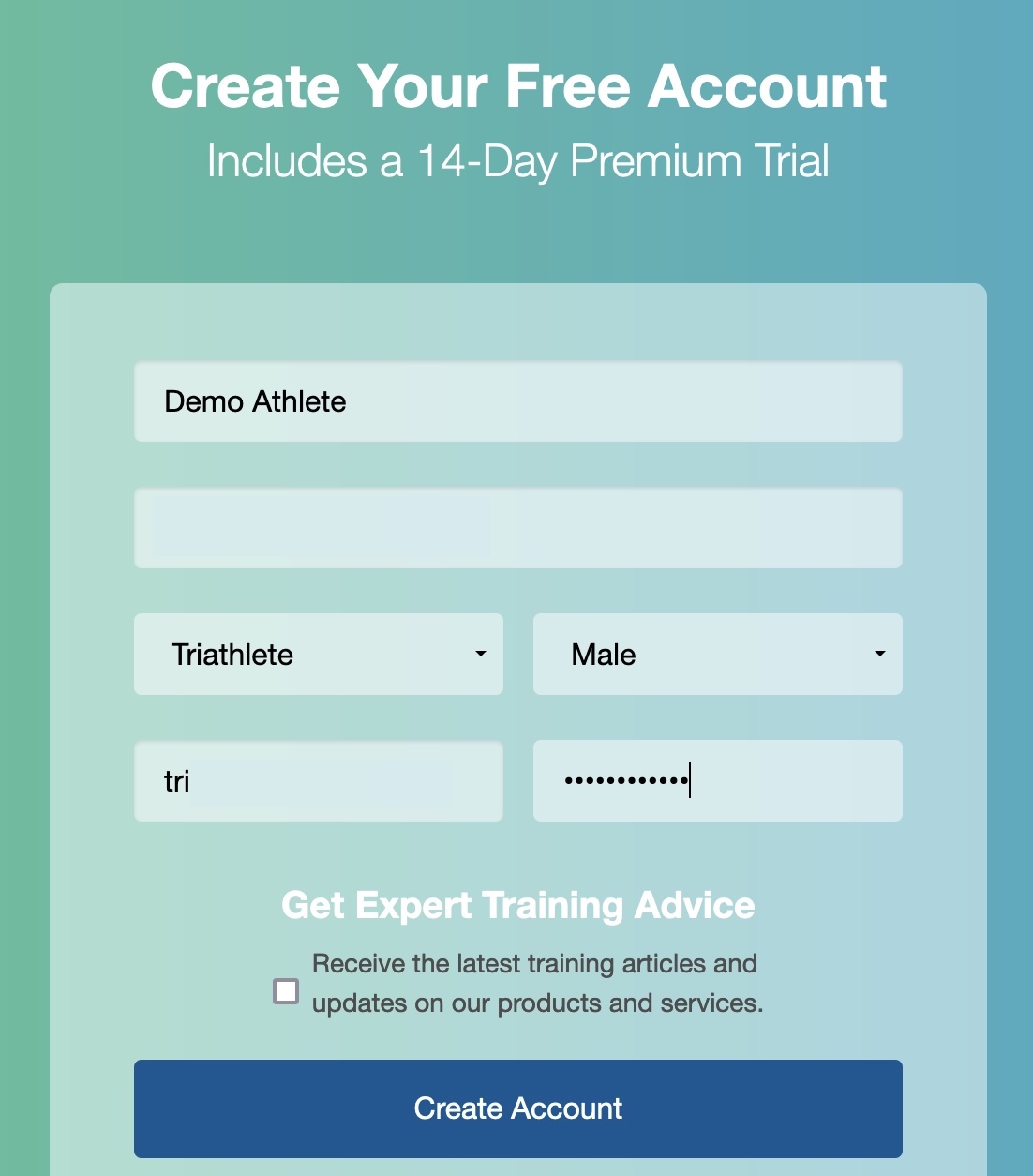
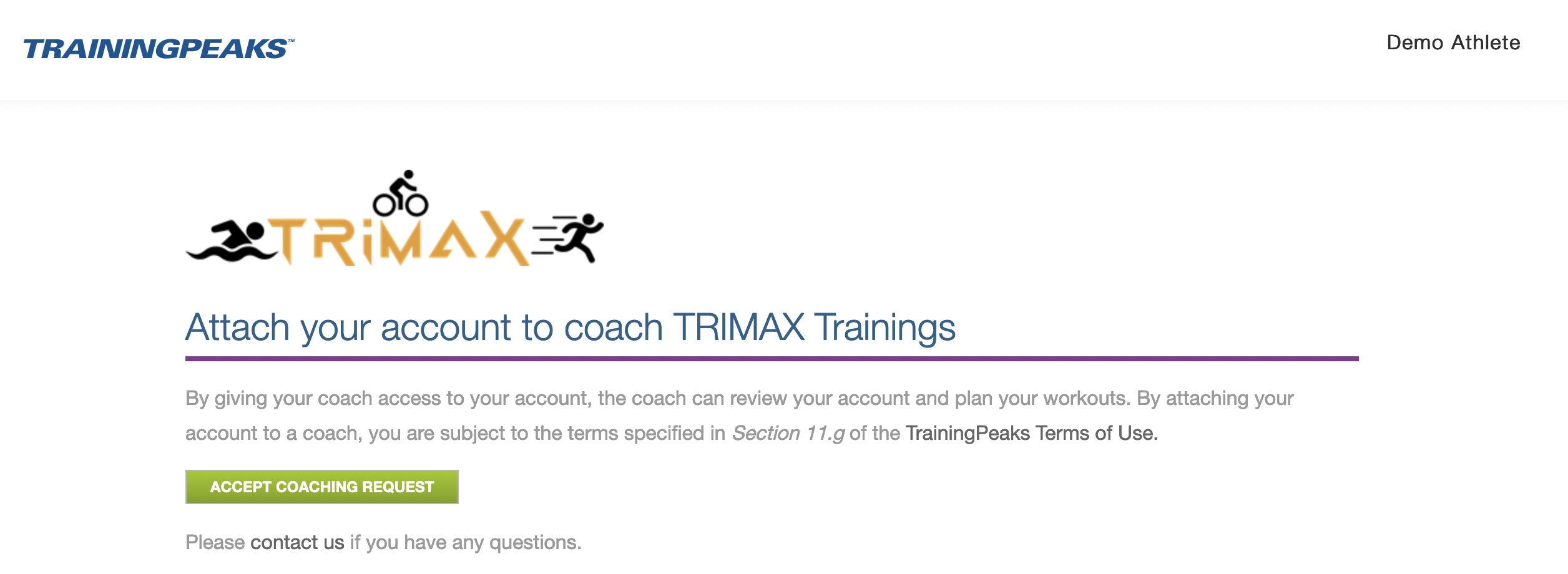
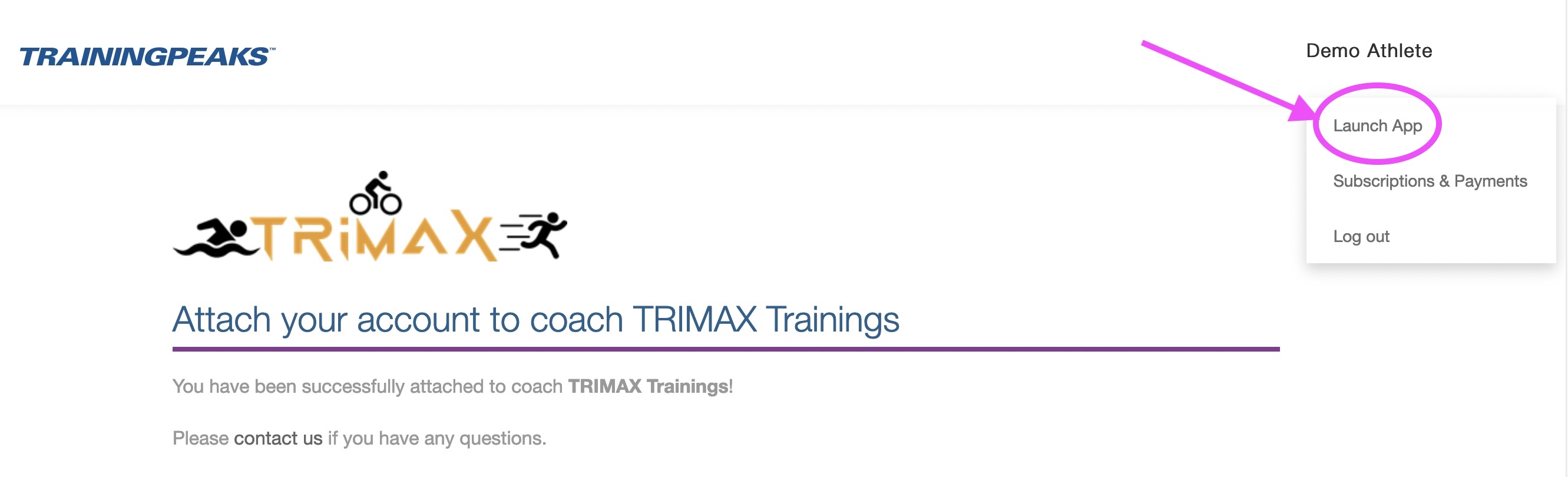
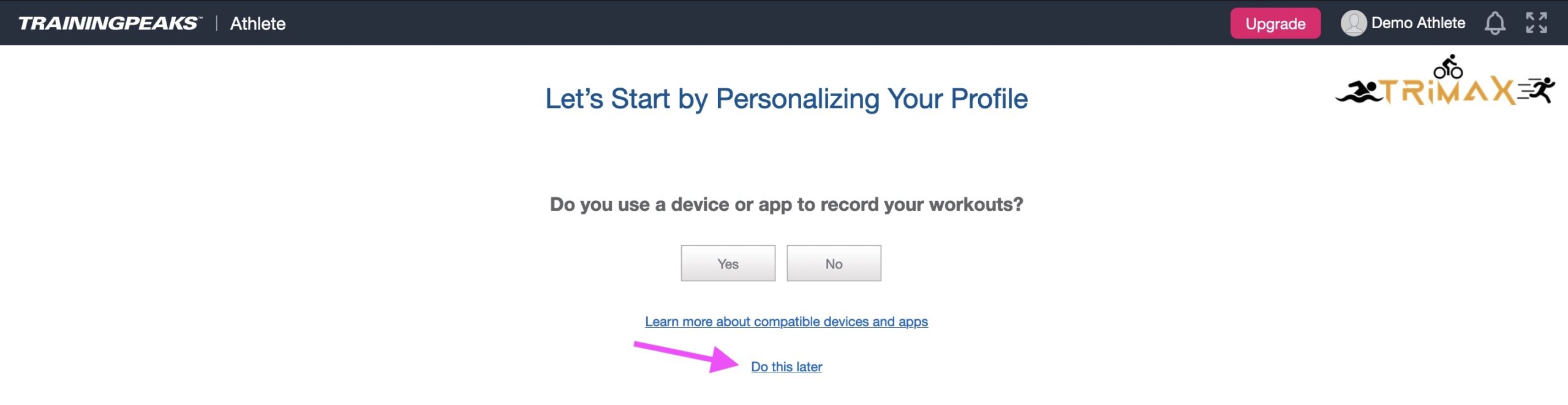
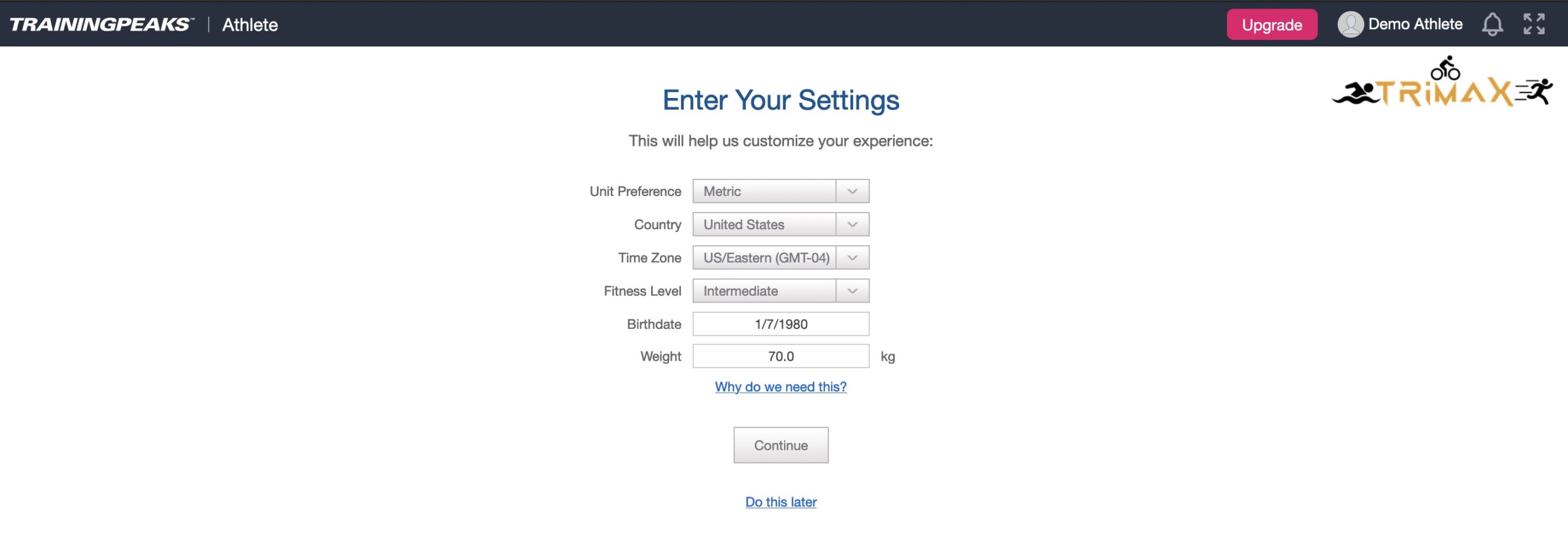
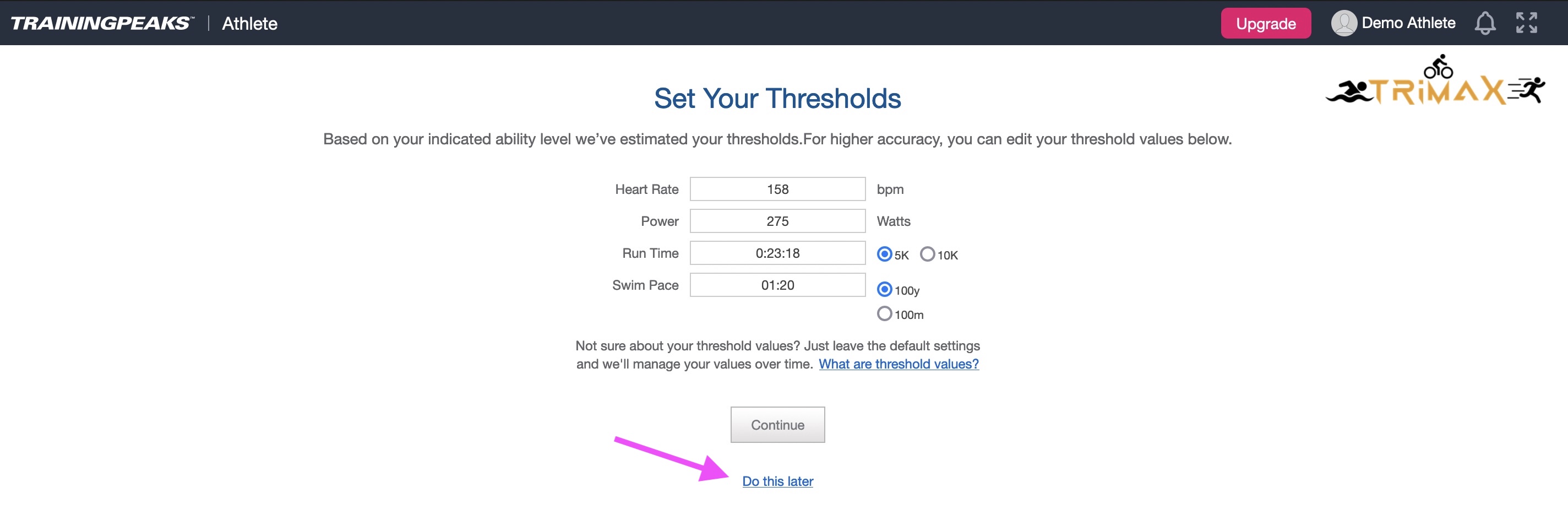
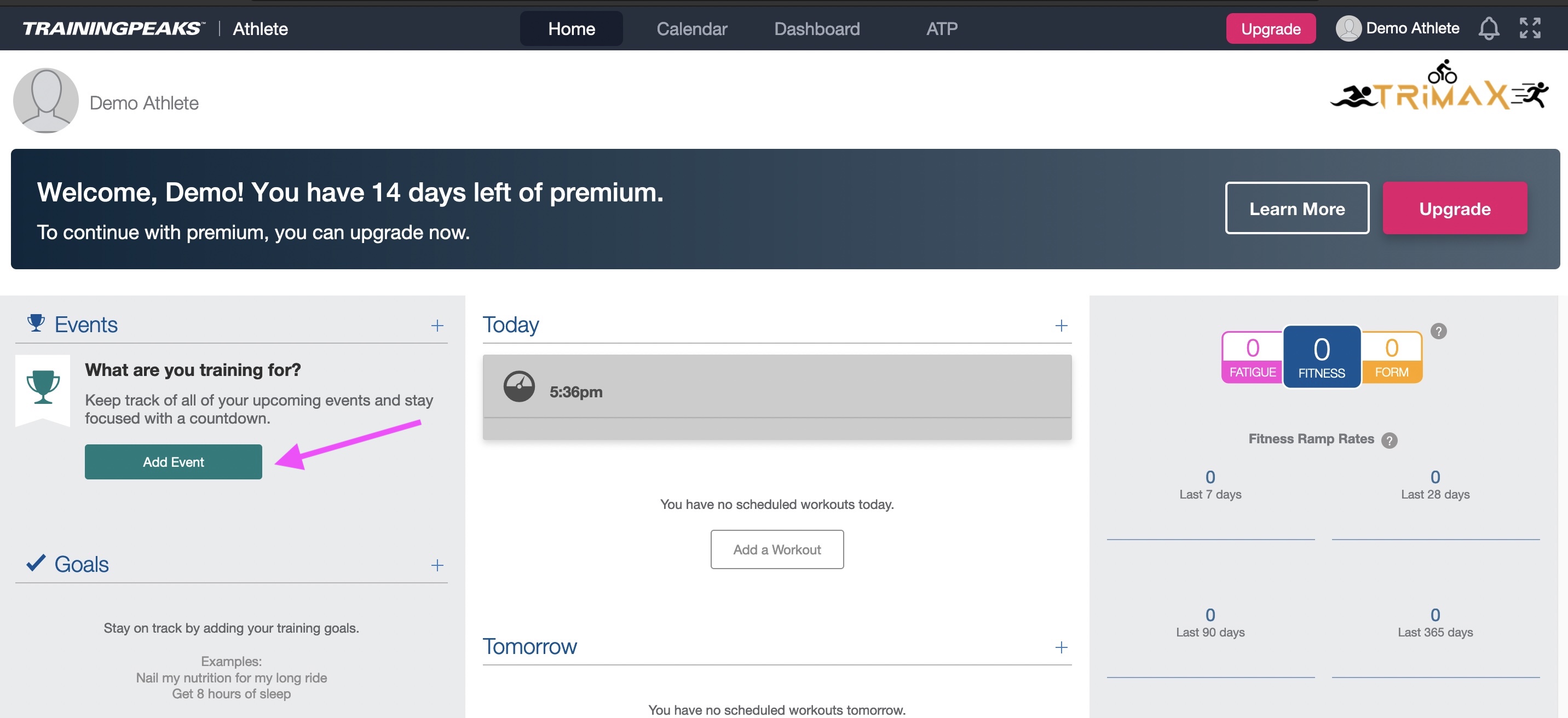
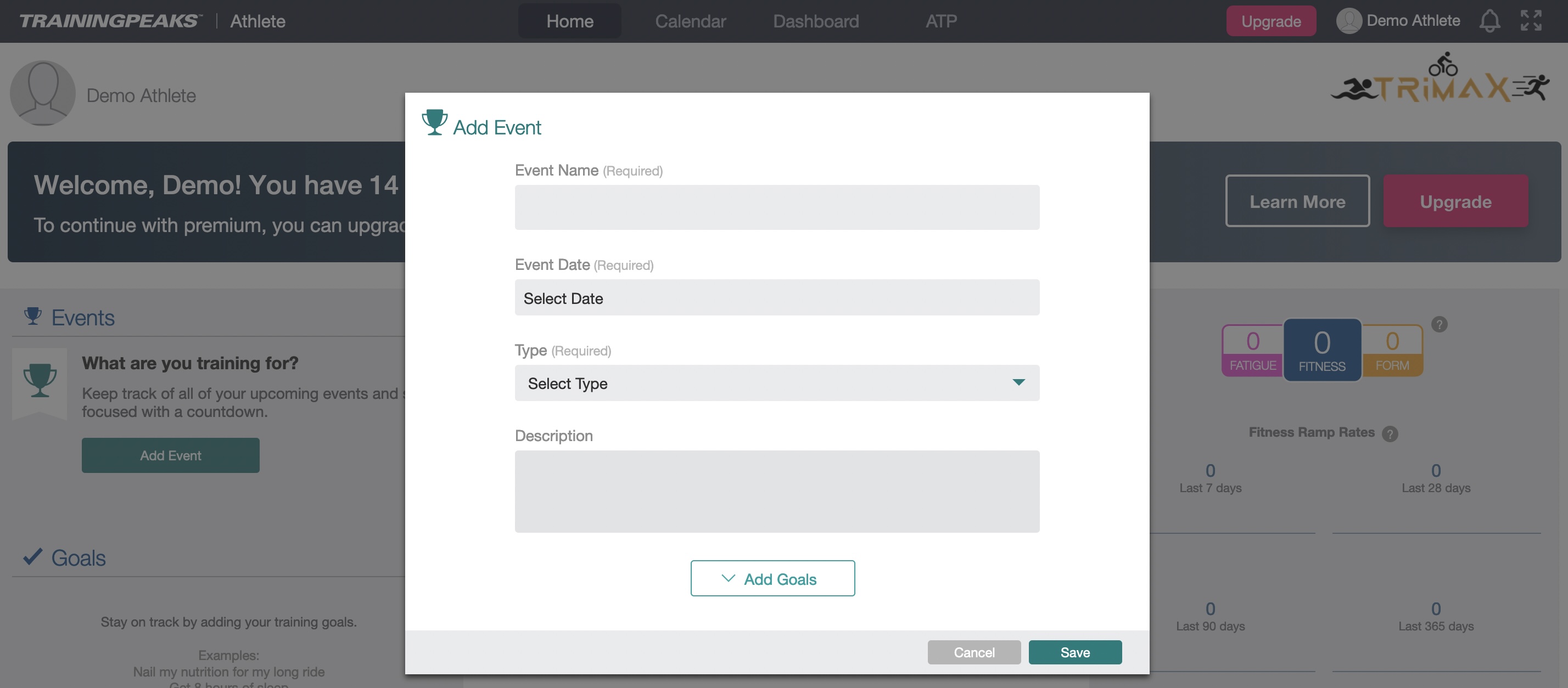
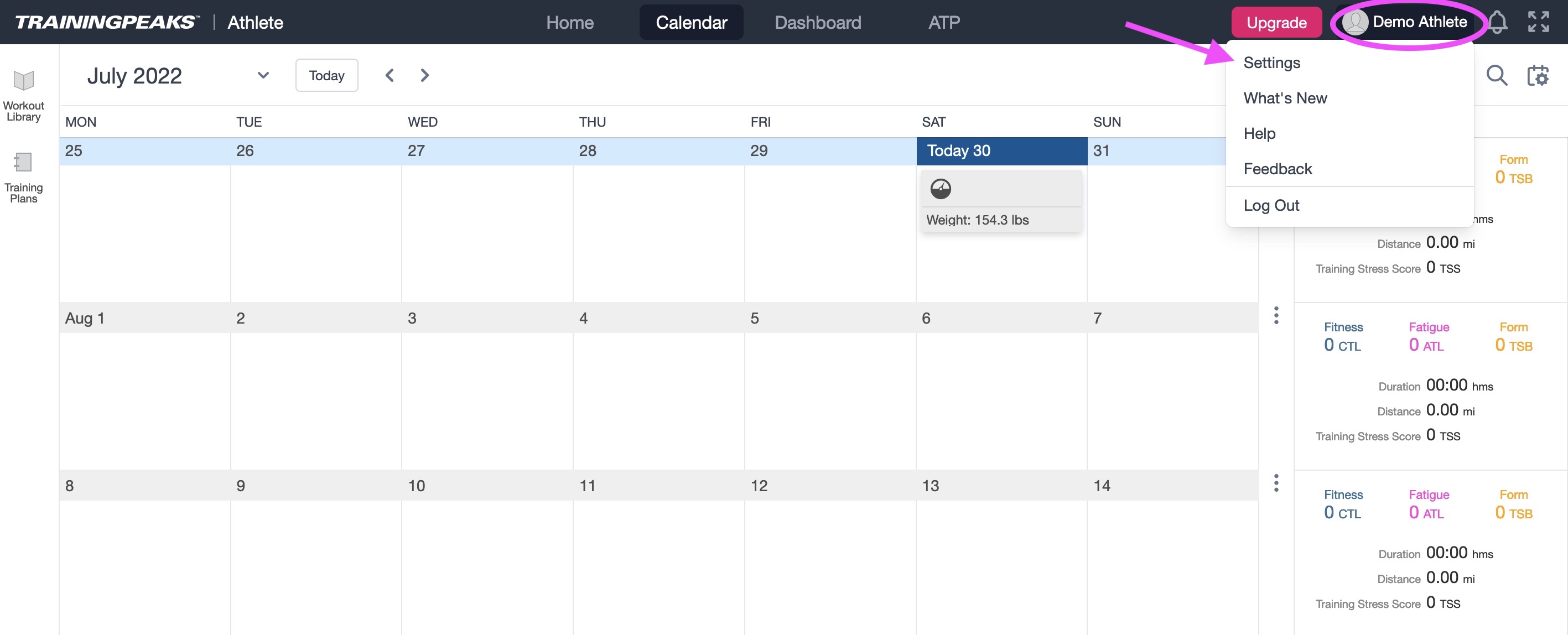
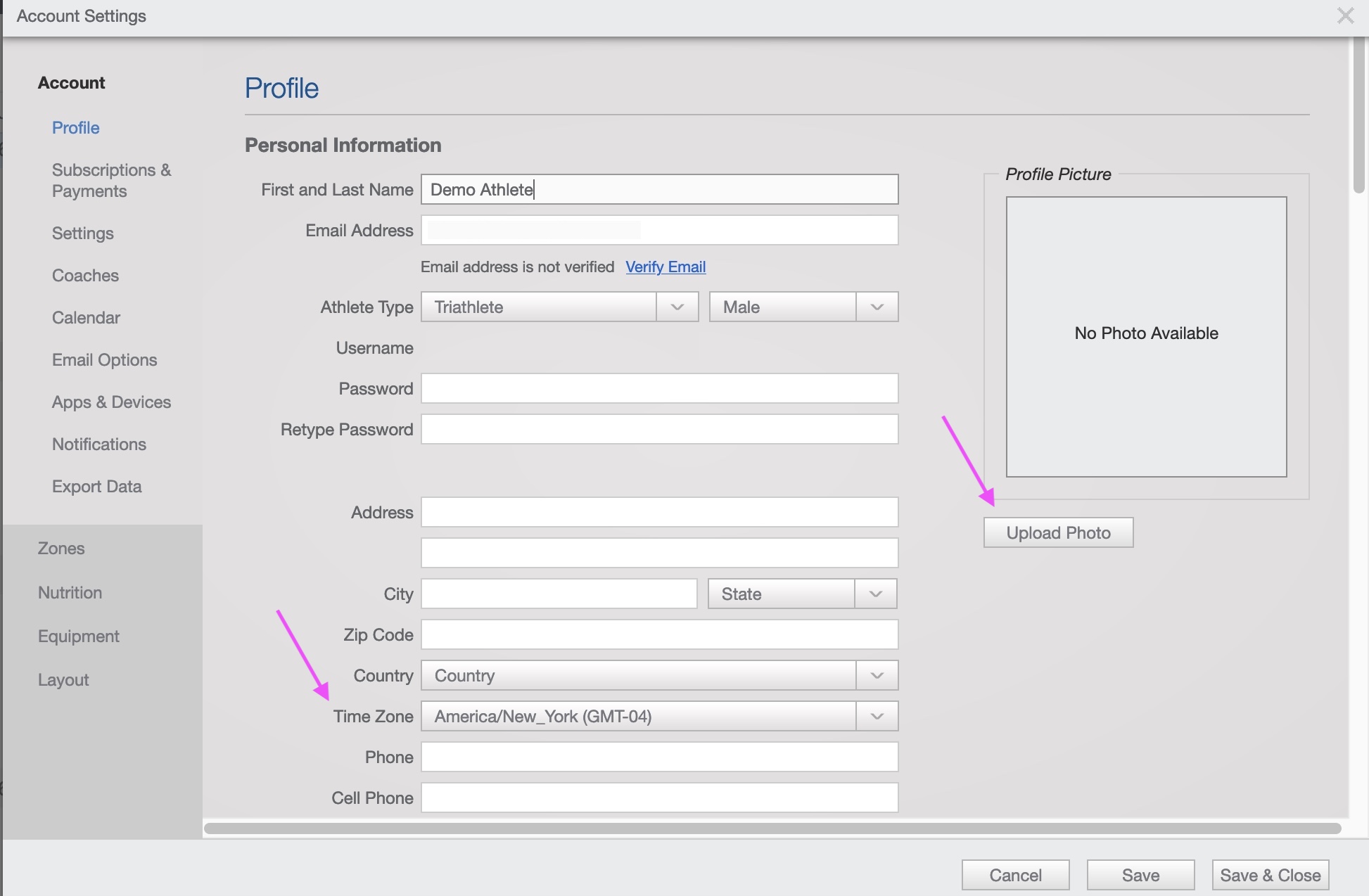
Upload a profile picture so your coach can recognize faster the athletes of the roster.
Your time zone is quite important too.
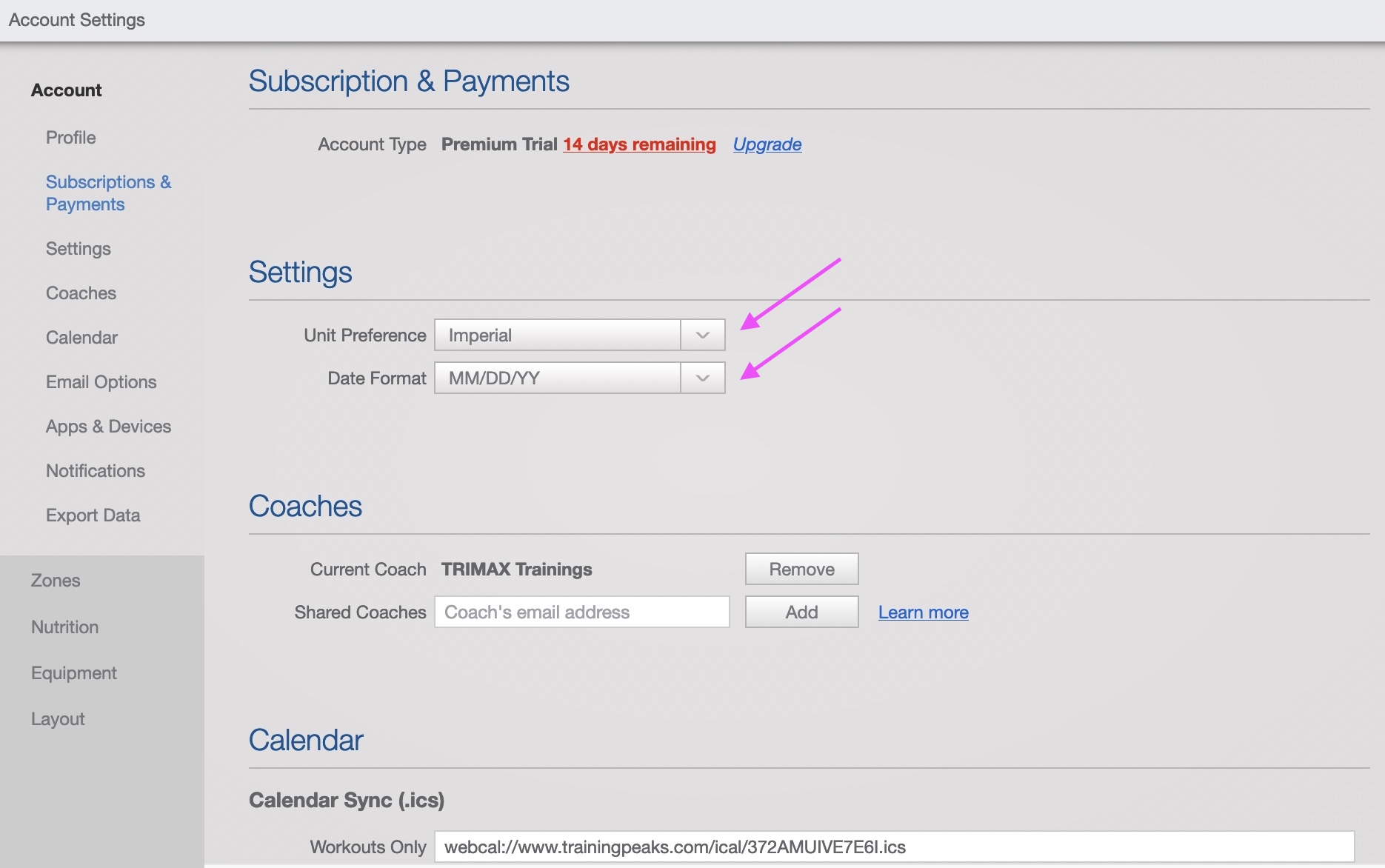
A nice feature of Training Peaks features is that the coach can work in Metric units while the athletes receive the data in Imperial if you want to.
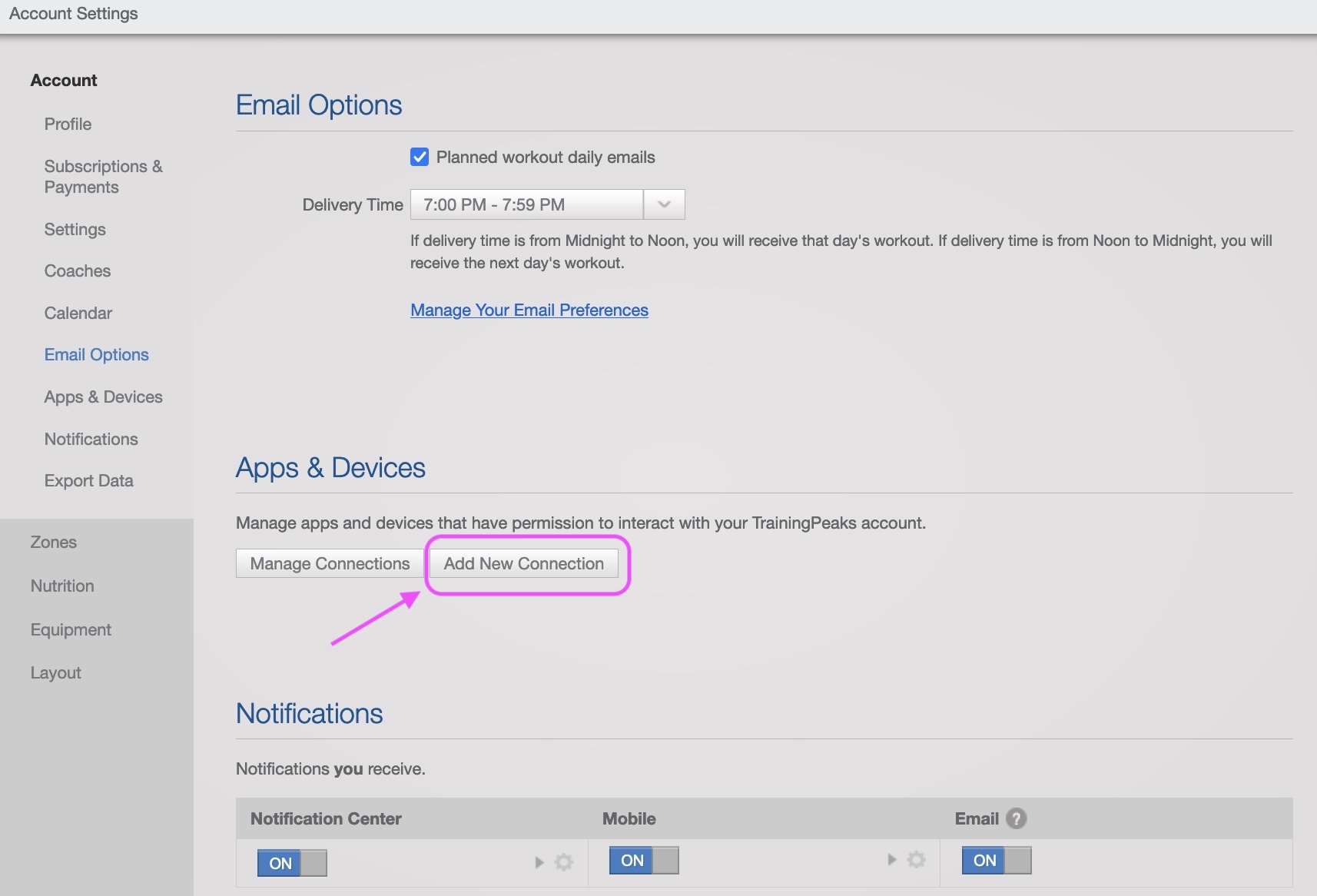
With the "Add new Connection" button we are redirected to the featured device partners.

Some partners allow to retriew past data while others just will make a new connection.
Let's see the Garmin example.
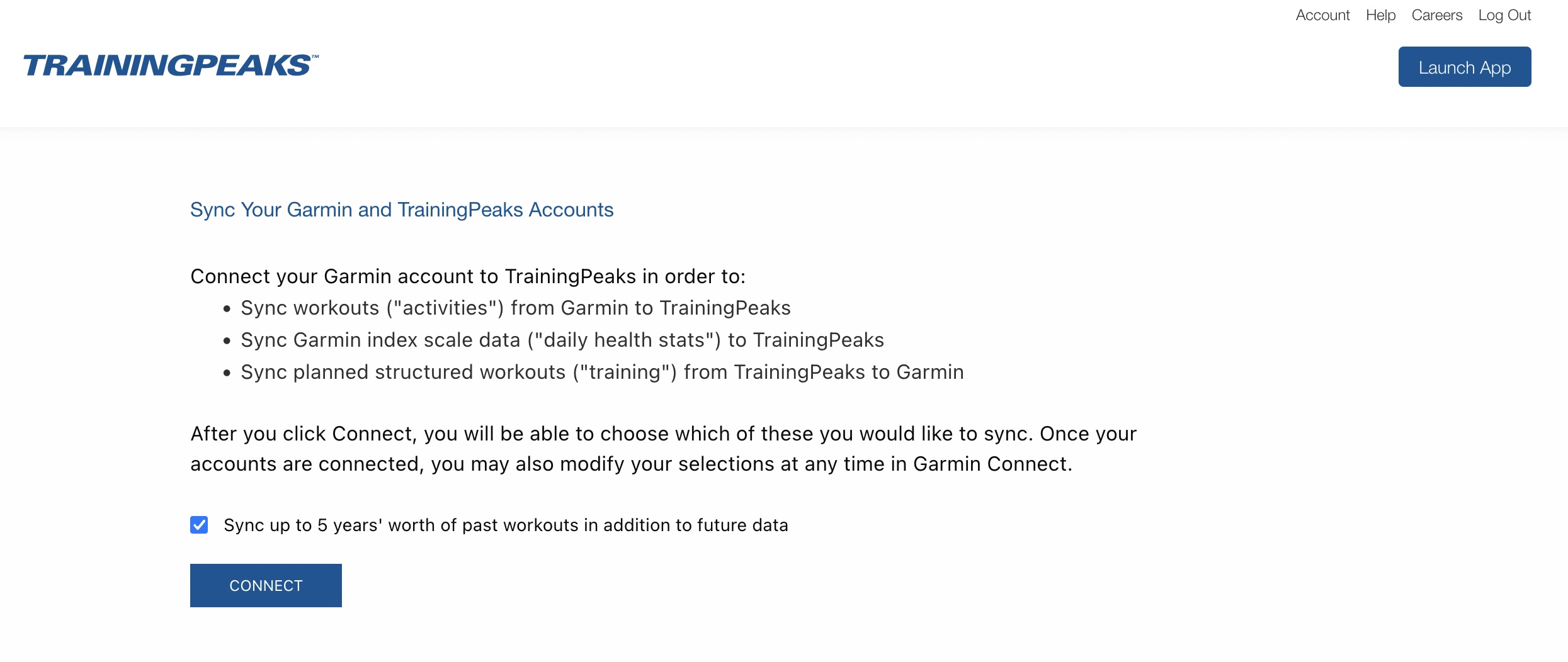
Garmin asks if you want to import older data.
Once you connect the accounts let some hours to import the data. Please do not repeat the process unless you want 5 years of files duplicated!
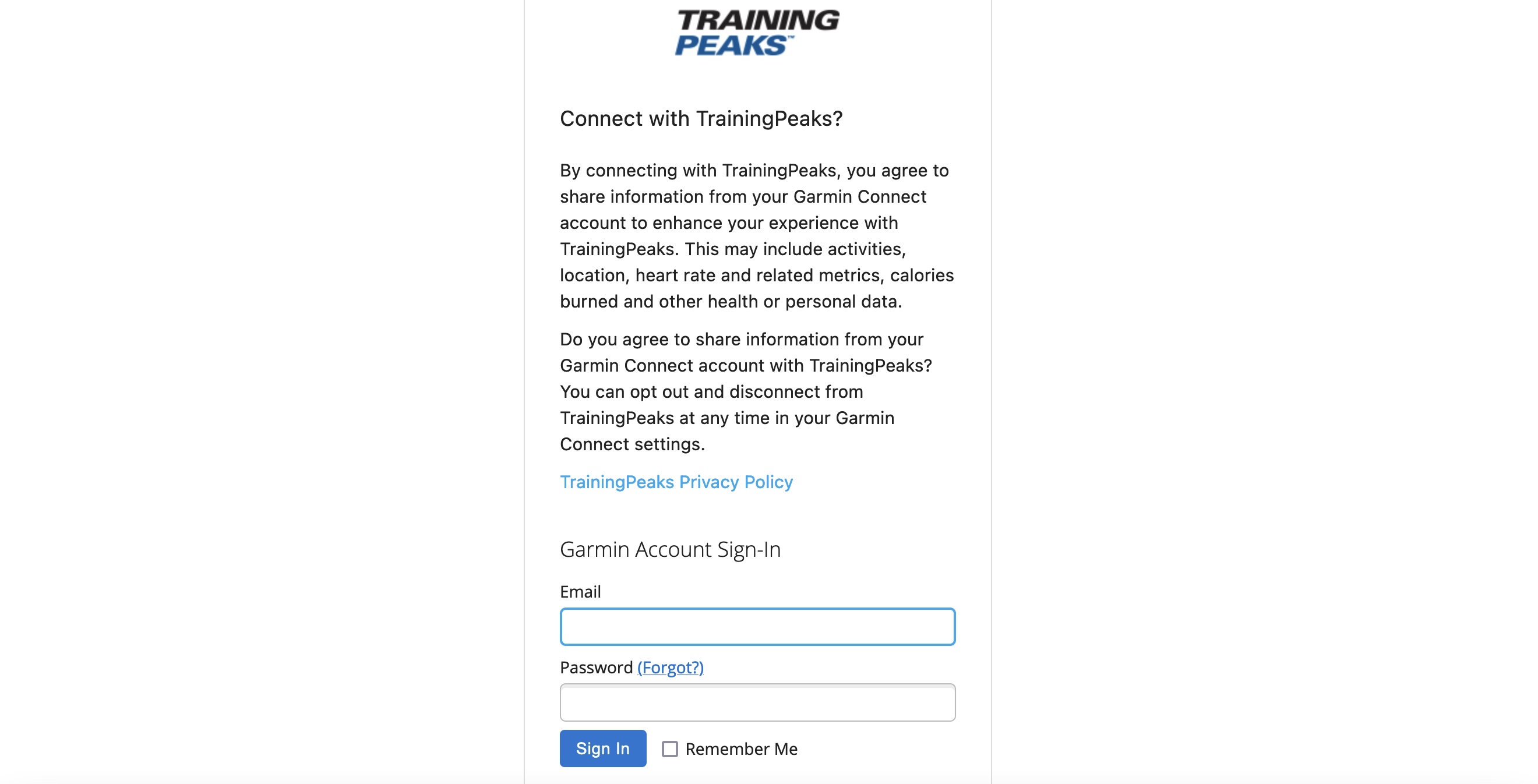
It's time to remember your Garmin sign in credentials 🙂
Training Peaks is probably the best training APP because allows the connection to many services.
WIFI scales, indoor cycling APPs, etc...